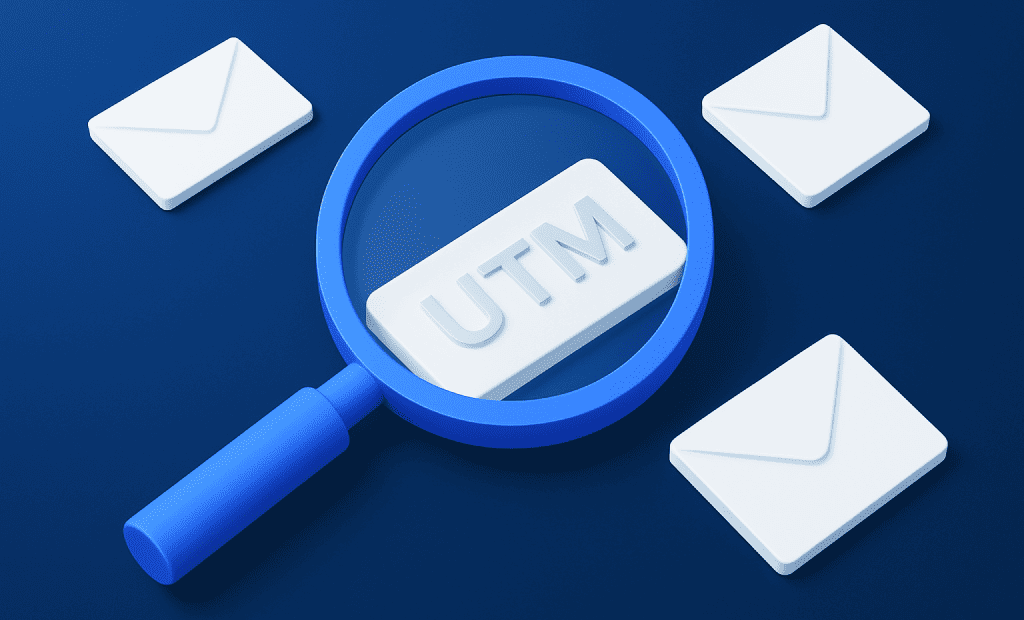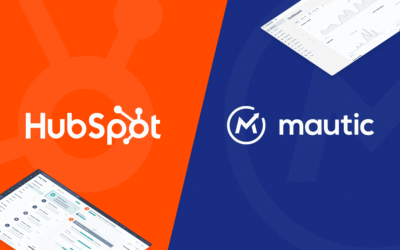Tracking email performance goes beyond open and click rates inside Mautic. Did you know that you can set up UTM parameters for each email you create in Mautic? (And the best part: it’s extremely simple!)
By using UTM parameters, you can connect your email campaigns directly to Google Analytics – or any other analytics tool you might use – and see what happens after a user clicks your links, from page views to conversions.
What are UTM parameters?
UTM (Urchin Tracking Module) parameters are extra tags added to the end of a URL. They tell analytics tools the source, medium, campaign, and even the specific content variation that generated traffic.
For example, if you’re familiar with AI tools, some of them include UTMs in the links they share:
https://crafting.email/?utm_source=chatgpt.com
This tells the analytics tool that the user came from ChatGPT. Do they have to do this? No. But it’s extremely helpful to understand the origin of your traffic. And when you use Mautic, it becomes even more powerful because you can configure these tags in a consistent and detailed way.
Key UTM parameters for Mautic Emails
utm_source – Identifies the platform. For Mautic emails, this would typically be: mautic.
utm_medium – Defines the channel. Since the links are being clicked from emails, this should be: email.
utm_campaign (Optional) – Groups results under a campaign name. If the email is part of a series, you can set the campaign name (e.g. summer_promo). Leave it empty if it doesn’t apply.
utm_content (Optional) – Differentiates links or versions inside the same campaign. For example, if you have four different emails in the same campaign, you could use: summer_promo_1, summer_promo_2, etc.
So, if you configure all the UTM parameters in your email and your lead clicks on the CTA, the link will look something like this:
https://yourwebsite.com/?utm_source=mautic&utm_medium=email&utm_campaign=summer_promo&utm_content=summer_promo_1
Your analytics tool will then register these parameters, and under Traffic Acquisition you’ll be able to see exactly where your visitors came from.
Don’t forget that inside your Mautic instance you can still check how many users clicked the link, and which links they interacted with.
But if Mautic already tracks clicks, why should I use UTMs?
For small companies, Mautic’s built-in reporting might be enough, since it provides detailed insights at the user level (who clicked, when, and what).
However, for medium to large companies with dedicated marketing teams, UTMs add significant value. By feeding this data into analytics tools such as Google Analytics, you can:
- Consolidate reporting across multiple channels (not just Mautic).
- Compare email traffic side by side with other sources like ads, SEO, or social media.
- Create advanced dashboards and reports for stakeholders.
- Analyse broader traffic behaviour after the click (e.g. bounce rate, conversions, revenue).
In short, Mautic tells you who clicked, while UTMs plus your analytics tool tell you what happened after the click.
How to add UTMs in Mautic
Mautic makes it very easy to add UTM parameters directly in the email editor.
- Log in to your Mautic instance.
- Go to Channels > Emails.
- Edit the email where you want to add UTMs, or create a new one.
- On the right sidebar, under UTM tags, fill in the fields:
Campaign source: mautic
Campaign medium: email
Campaign name / Campaign content: optional, fill according to your needs as explained above. - Save your changes.
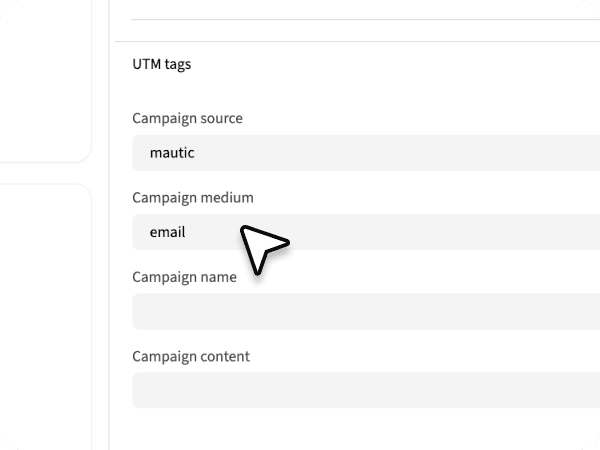
Important note:
- By using this method, when adding links to your CTAs or text hyperlinks, simply insert the normal URL, Mautic will automatically append the UTM parameters you configured, so you don’t need to add them manually.
- Also, keep in mind that if you send yourself a test email in Mautic, the UTM tags will not be included in those test emails. Don’t worry, once the campaign is live, the UTM tags will be applied correctly and tracked as expected.
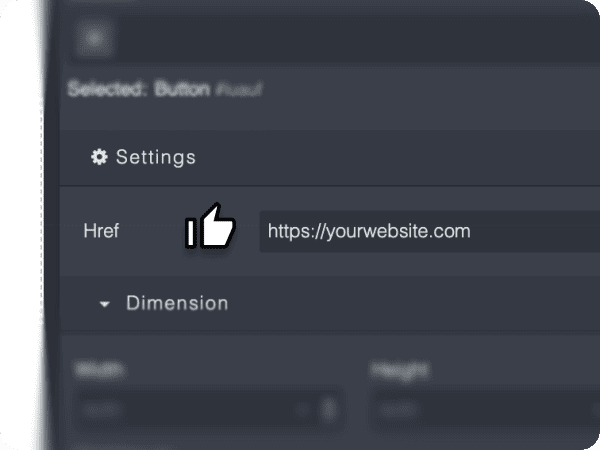
Manual UTM Setup for Advanced Tracking
While using Mautic’s built-in UTM fields is the easiest and most consistent way to track your campaigns, sometimes you may want even more control. In these cases, you can leave the UTM fields blank and add the parameters directly to each link.
This method is especially useful if you want to:
- Track performance of different CTAs within the same email (e.g. header button vs footer button).
- Compare clicks on logos, text links, or secondary buttons.
- Add extra parameters beyond the standard fields.